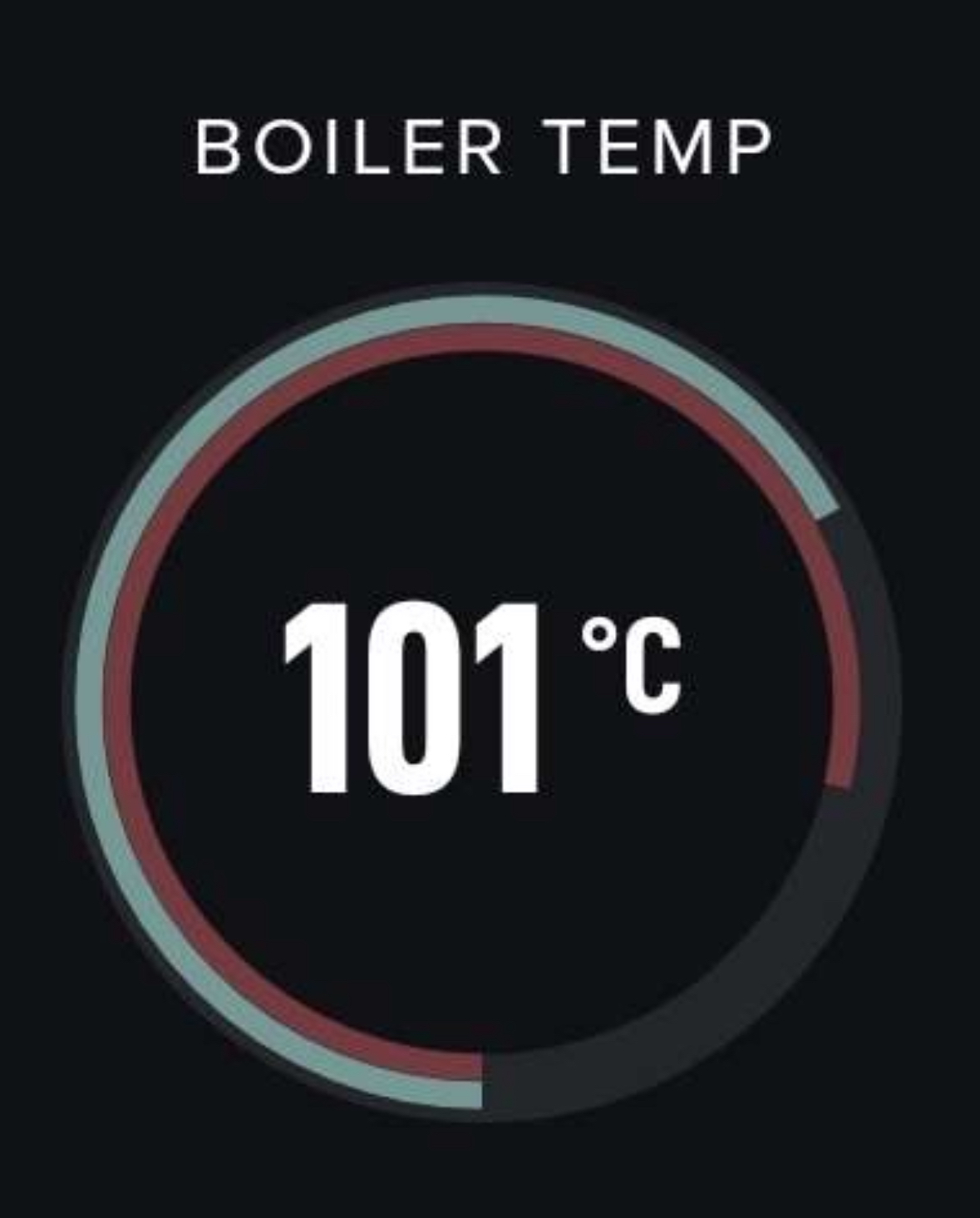Using the Odyssey Espresso App
The Odyssey Espresso App is used for
- Obtaining Temperature sensor and Boiler level metrics
- Brew logging
- Plot flow, brew weight, and pressure with a compatible bluetooth scale and digital pressure transducer
- Toggling between Argos Mode and Classic Mode Temperature Control Settings
- Firmware updates
- QC and troubleshooting
Troubleshooting Connection Issues
If you’re having trouble connecting your Argos to the app, please check that the app has the required Bluetooth permissions
Note: On Android devices, Bluetooth permissions are managed under the Location permission. This is part of the operating system and not something we can change within the app.
Once permissions are granted, try reconnecting your Argos.
Temperature sensor and Boiler level
In addition to showing the boiler level and brew set temperature, the Metrics page of the app provides detailed insights into your machine’s performance, including:
- 🎯 Target boiler temperature
- 📉 How far the current boiler temperature is from its target
- 🌡️ Whether the boiler is overheated or underheated
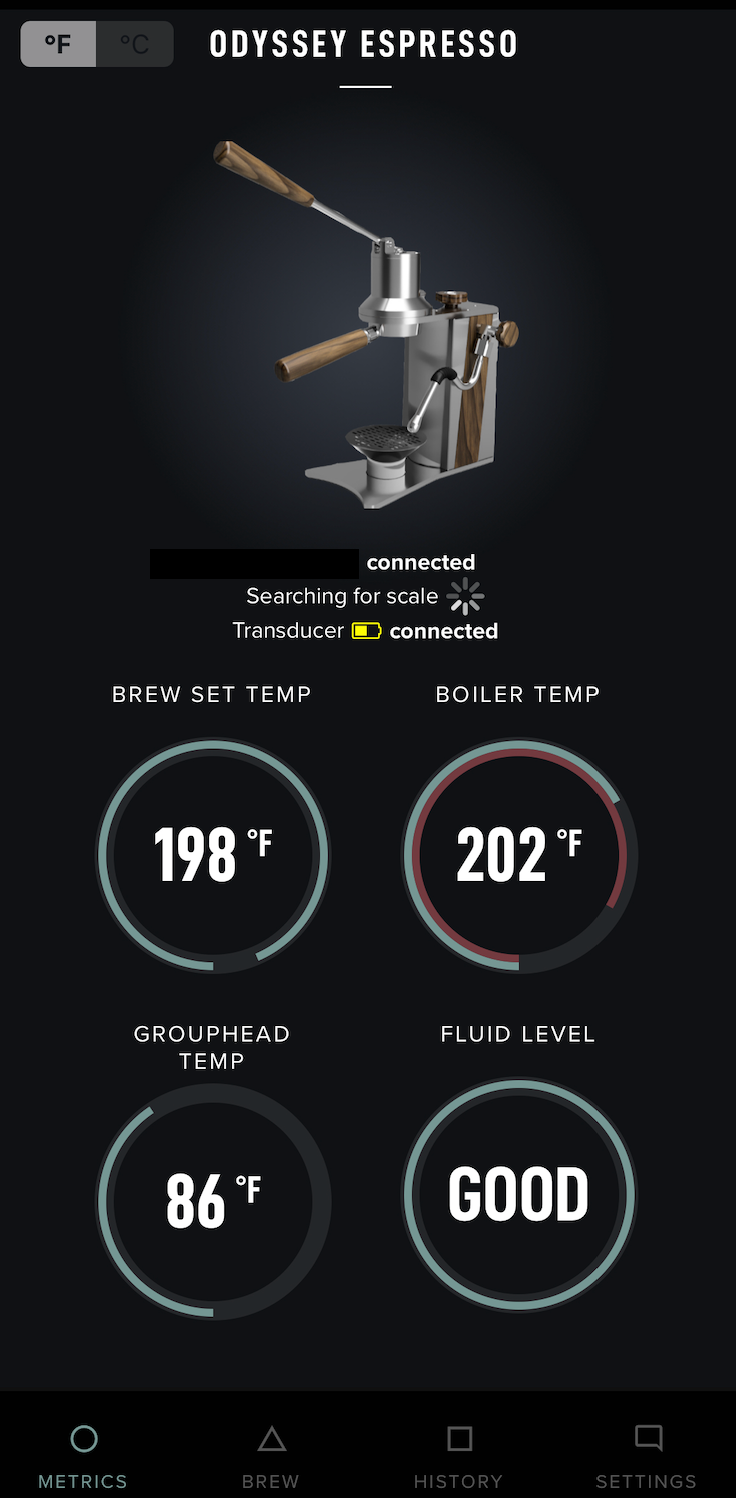
If your machine’s LED indicators are not functioning, this data becomes especially valuable, as it shows when the machine has reached the desired temperature.
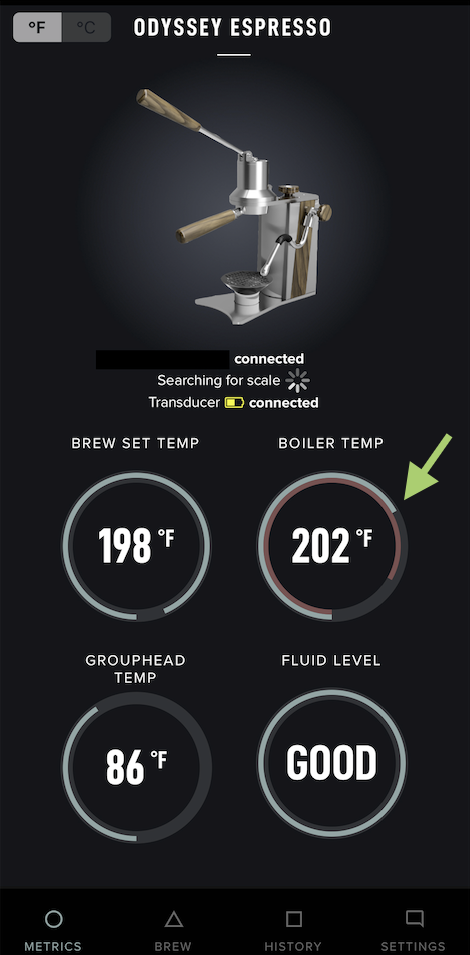
|
🟢 The number inside the circle and the outer green line represent the current boiler temperature. ⭕ The inner red line represents the target boiler temperature. |
✅ You’re ready to brew espresso or steam milk once the RED and GREEN lines align.
Brew logging
On the Brew page of the app, tap the gear icon in the top-right corner.
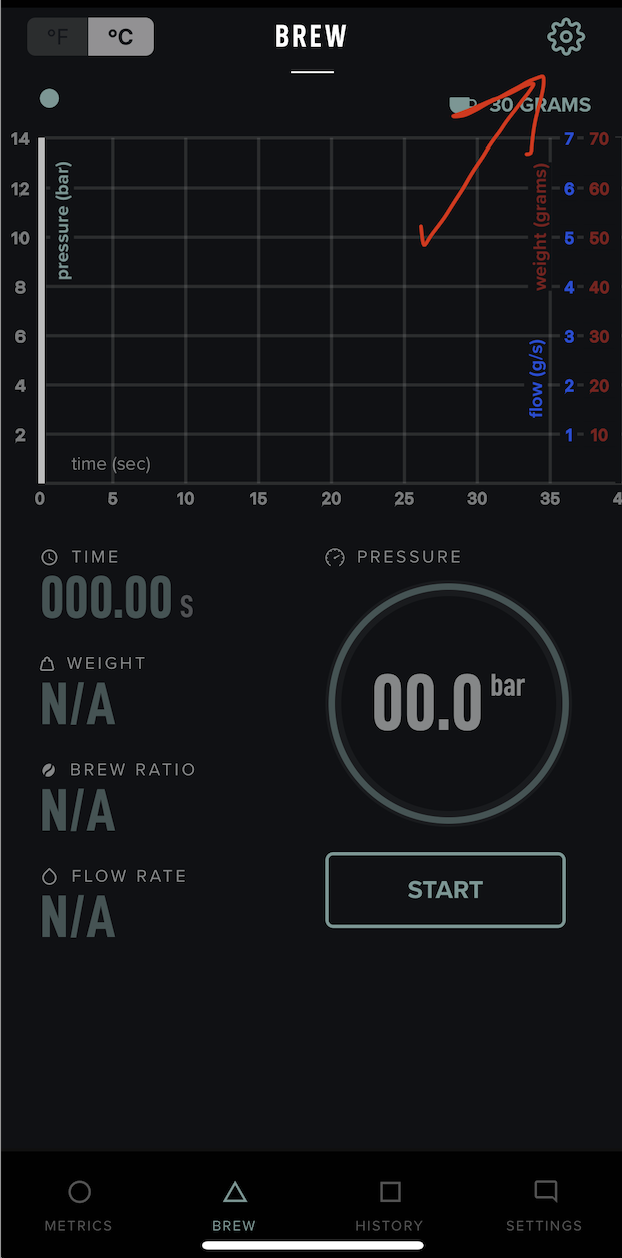
From here, you can adjust settings for:
Here you should be able to adjust the settings for
- Auto Start
- Auto Stop
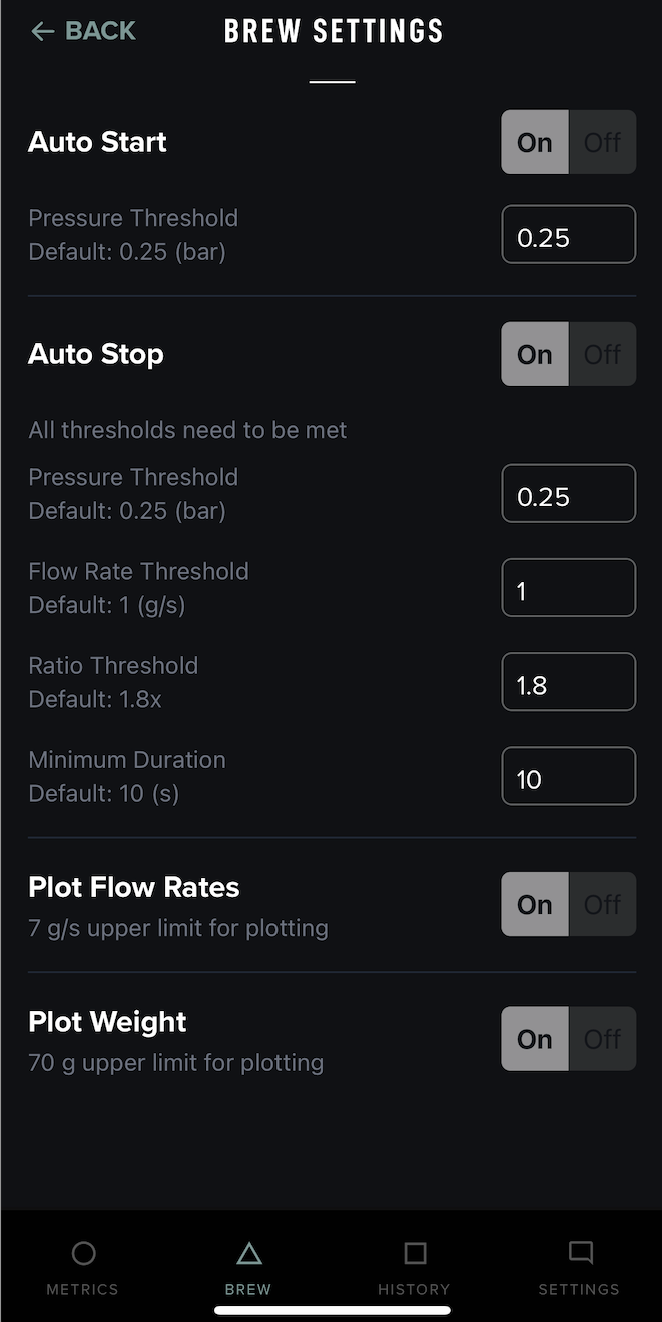
🌐 Extra Integration
The app also includes built-in integration with Visualizer.coffee, giving you even more powerful tools for tracking and analyzing your brews.
Toggling between Argos Mode and Classic Mode Temperature Control Settings
Click Settings in the bottom-right corner of the app
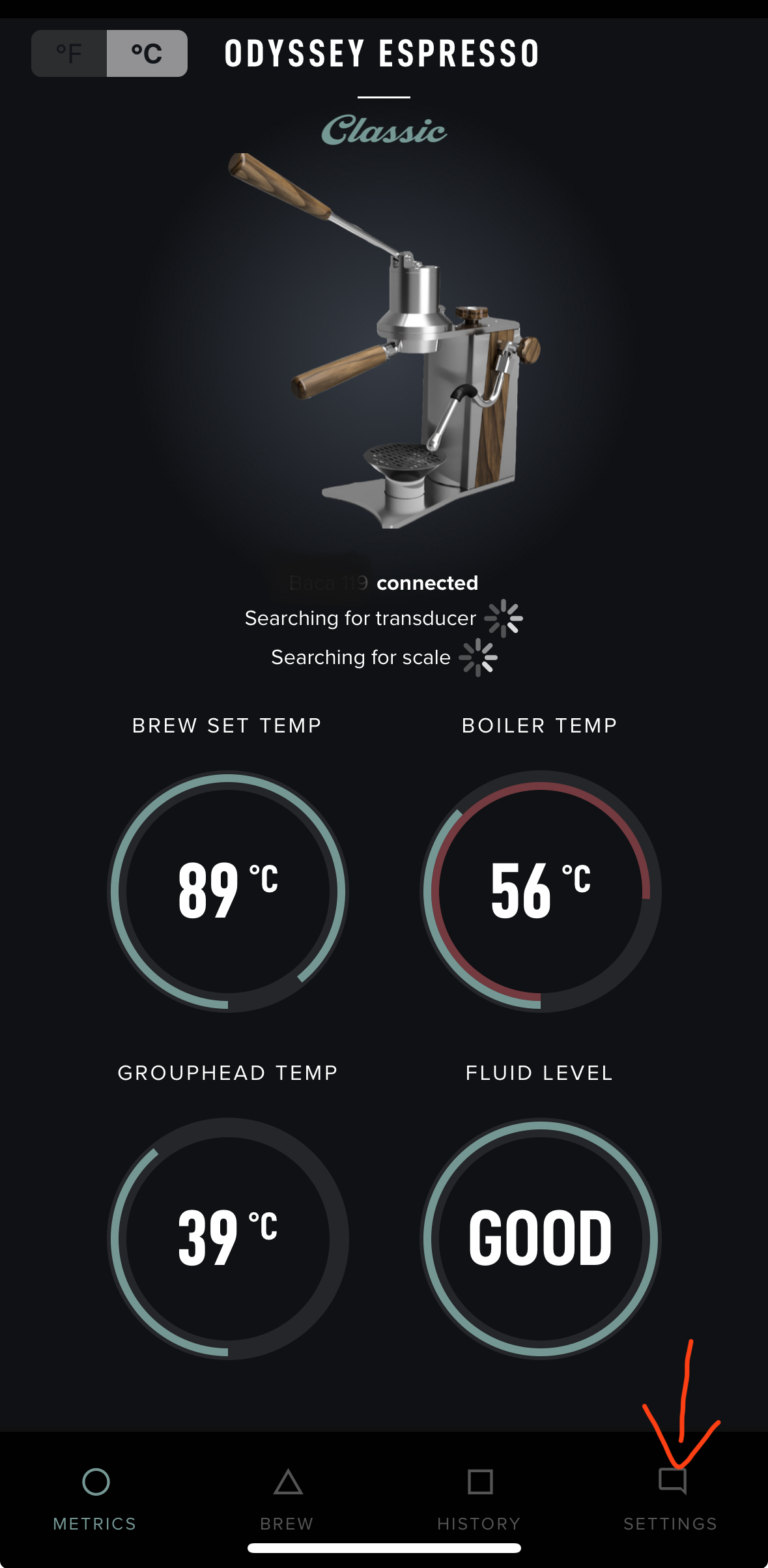
- Select Manage Argos
- Under Brew Mode, choose between:
- Classic Mode → Learn more
- Argos Mode → How the Argos works
Checking and Updating Firmware
To check the current firmware on your Argos and update if needed:
- Connect your Argos to the app
Click Settings in the bottom-right corner of the app
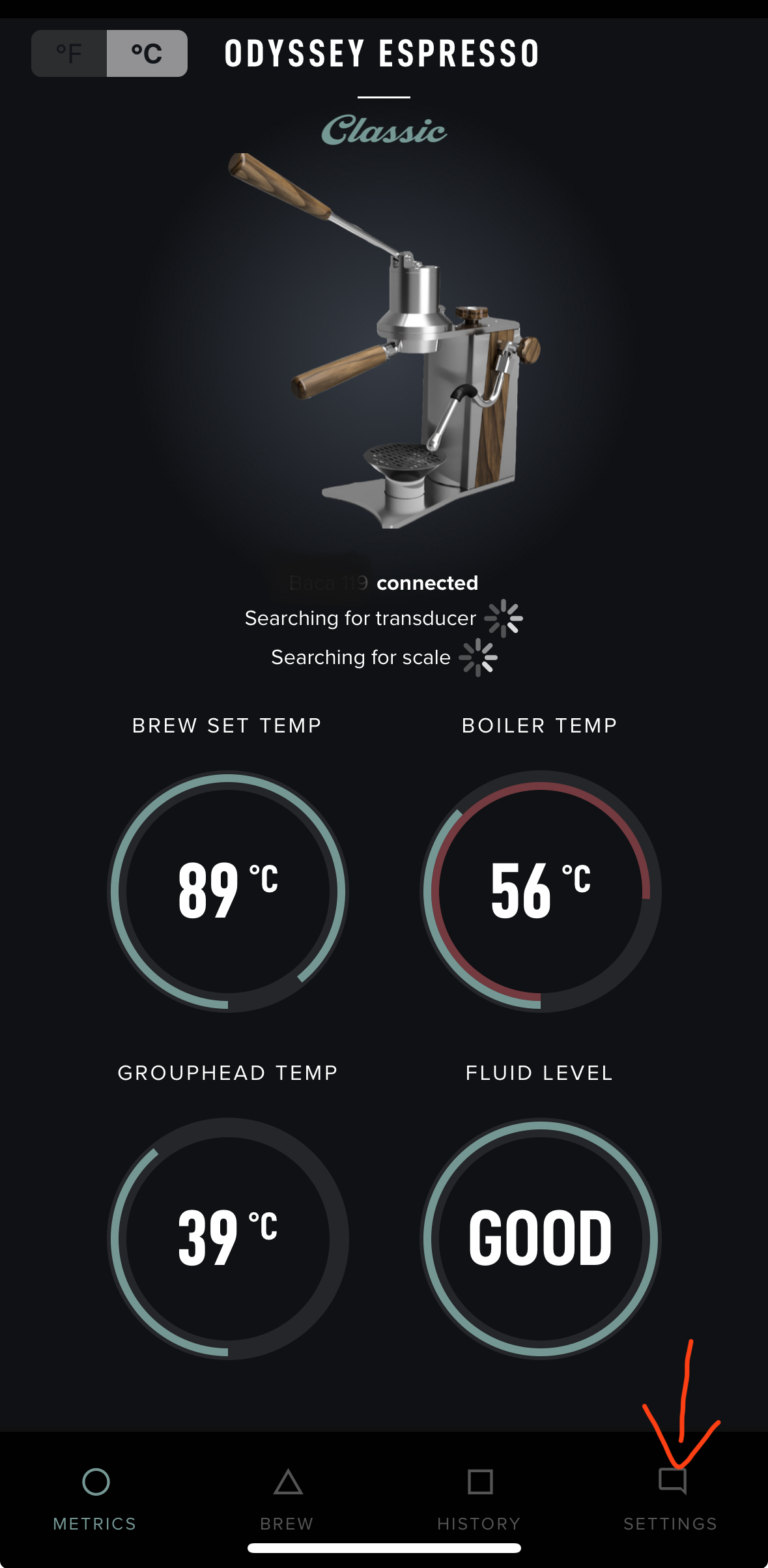
- Select Manage Argos
- At the top, you’ll see:
- Your current firmware version
- The latest available firmware version
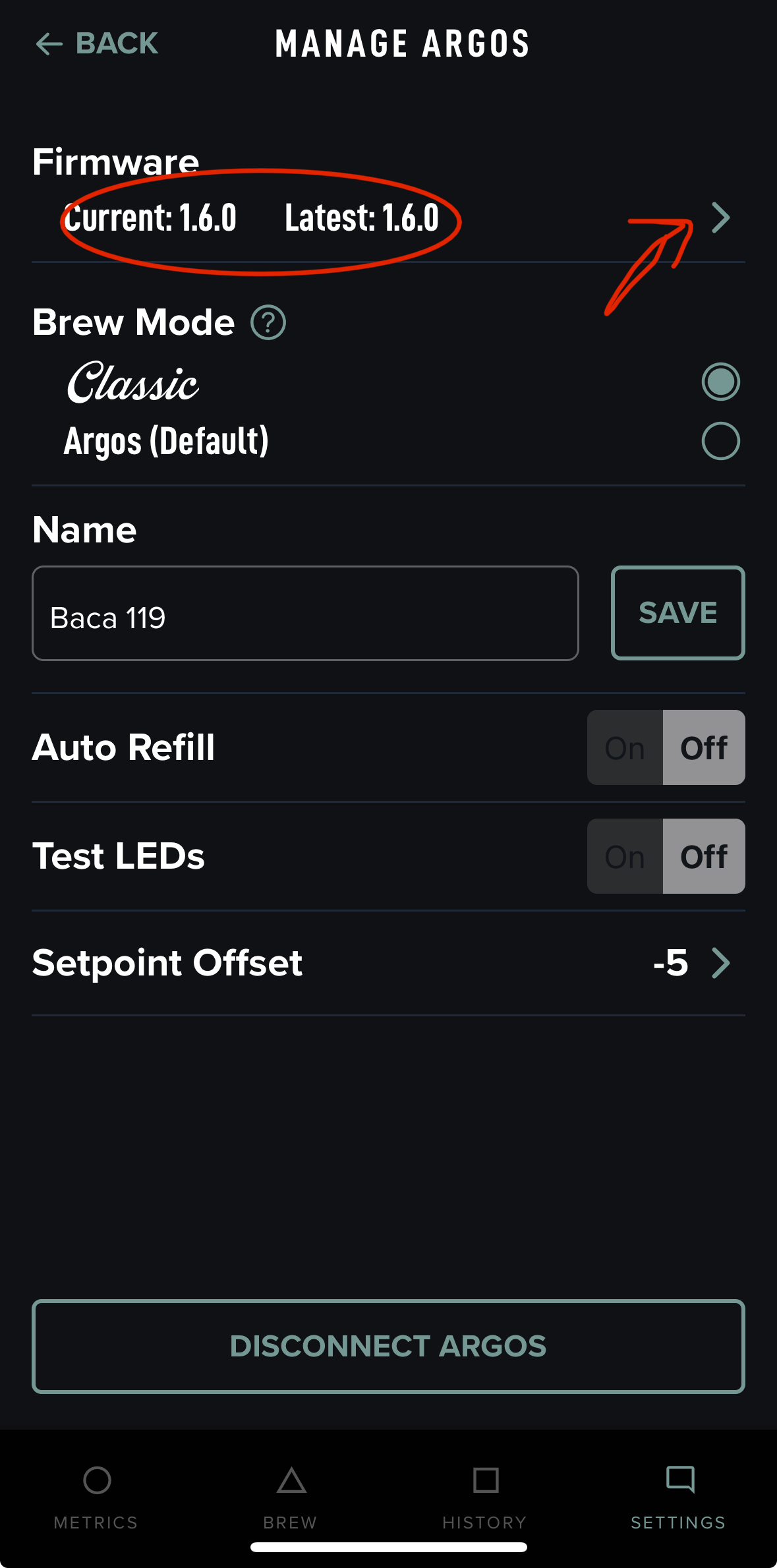
- Click the “>” symbol and follow the prompts to update your firmware
Wi-Fi Requirement
The Argos can only connect over 2.4GHz Wi-Fi
- Many routers broadcast two networks:
NetworkName→ 2.4GHzNetworkName_5G→ 5GHz
Be sure to connect to the 2.4GHz network.
Alternatively, you can use a mobile hotspot, but ensure compatibility mode (2.4GHz) is enabled.
See screenshots below for reference
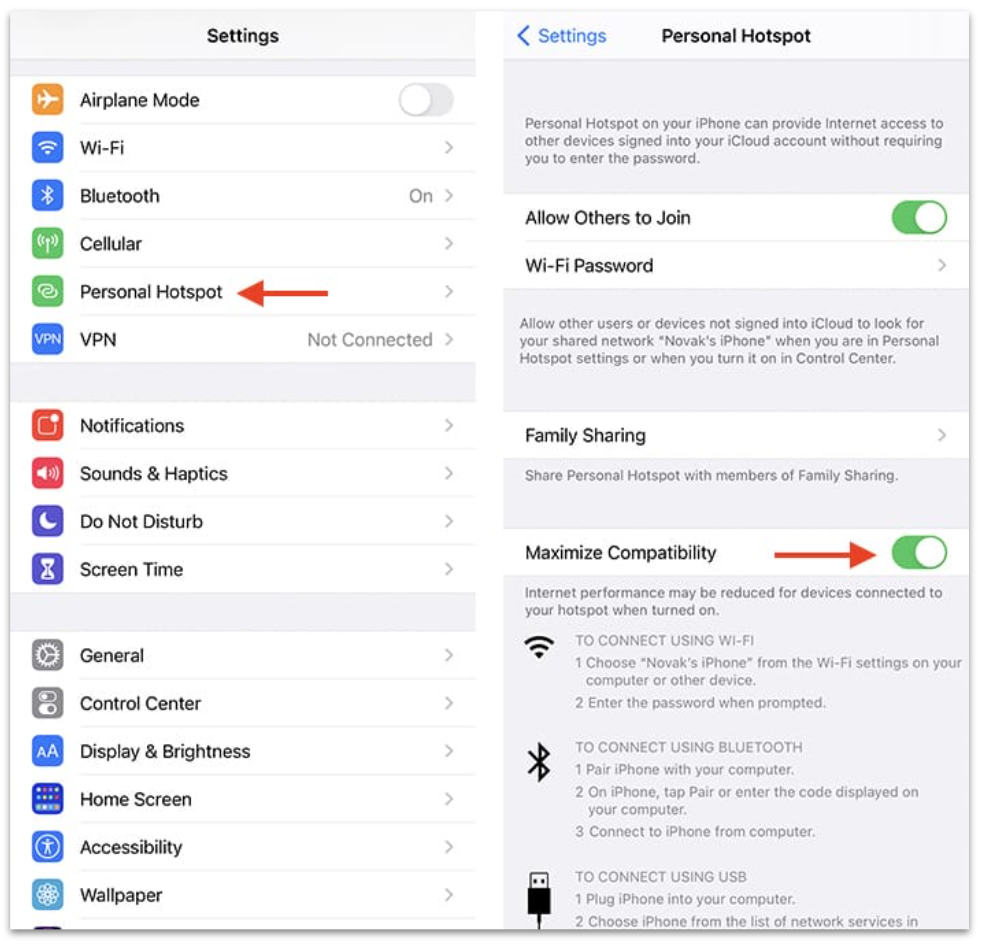
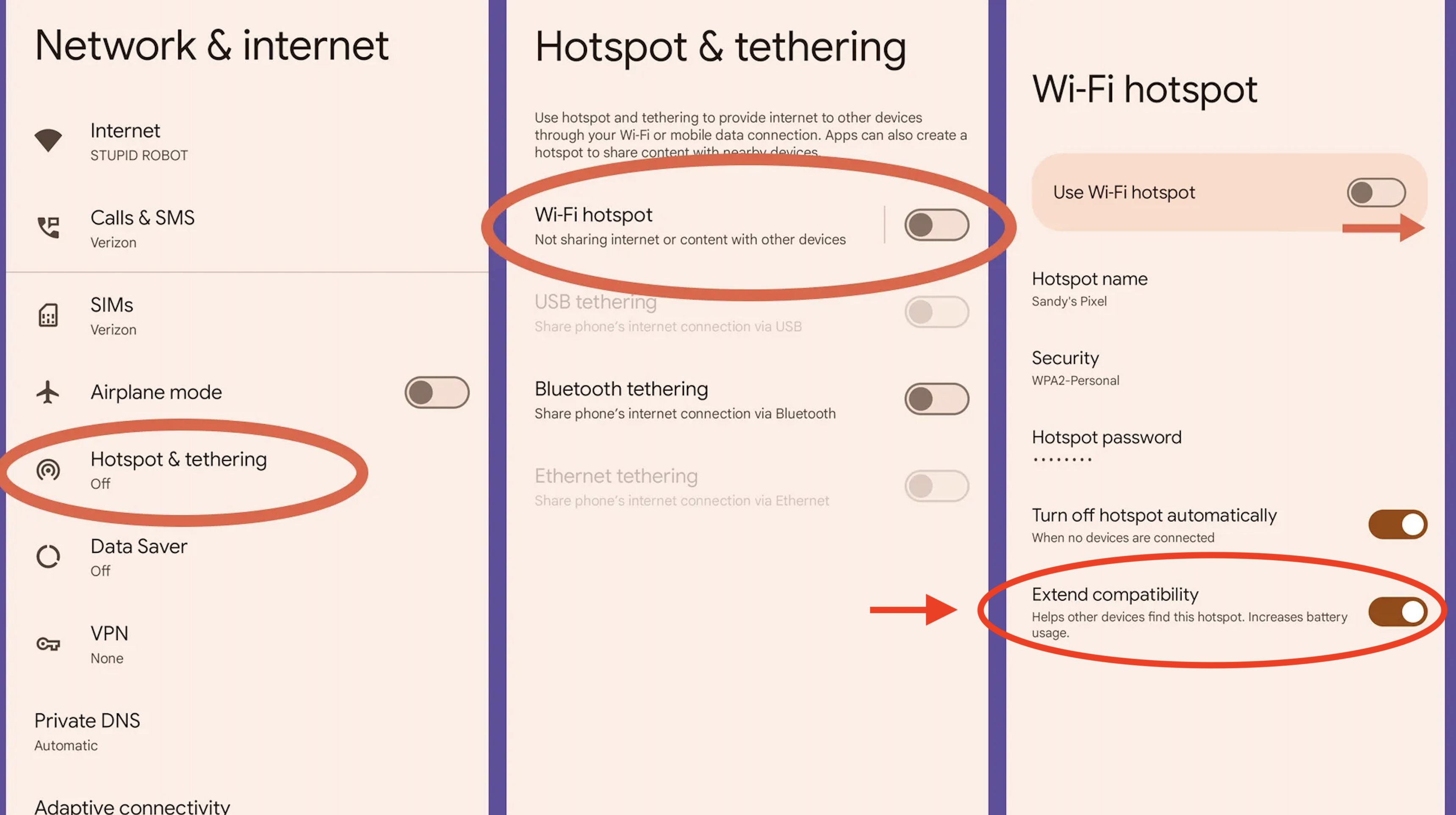
To check what app version you have:
To verify what app version you’re running:
- Click Settings in the bottom-right corner of the app
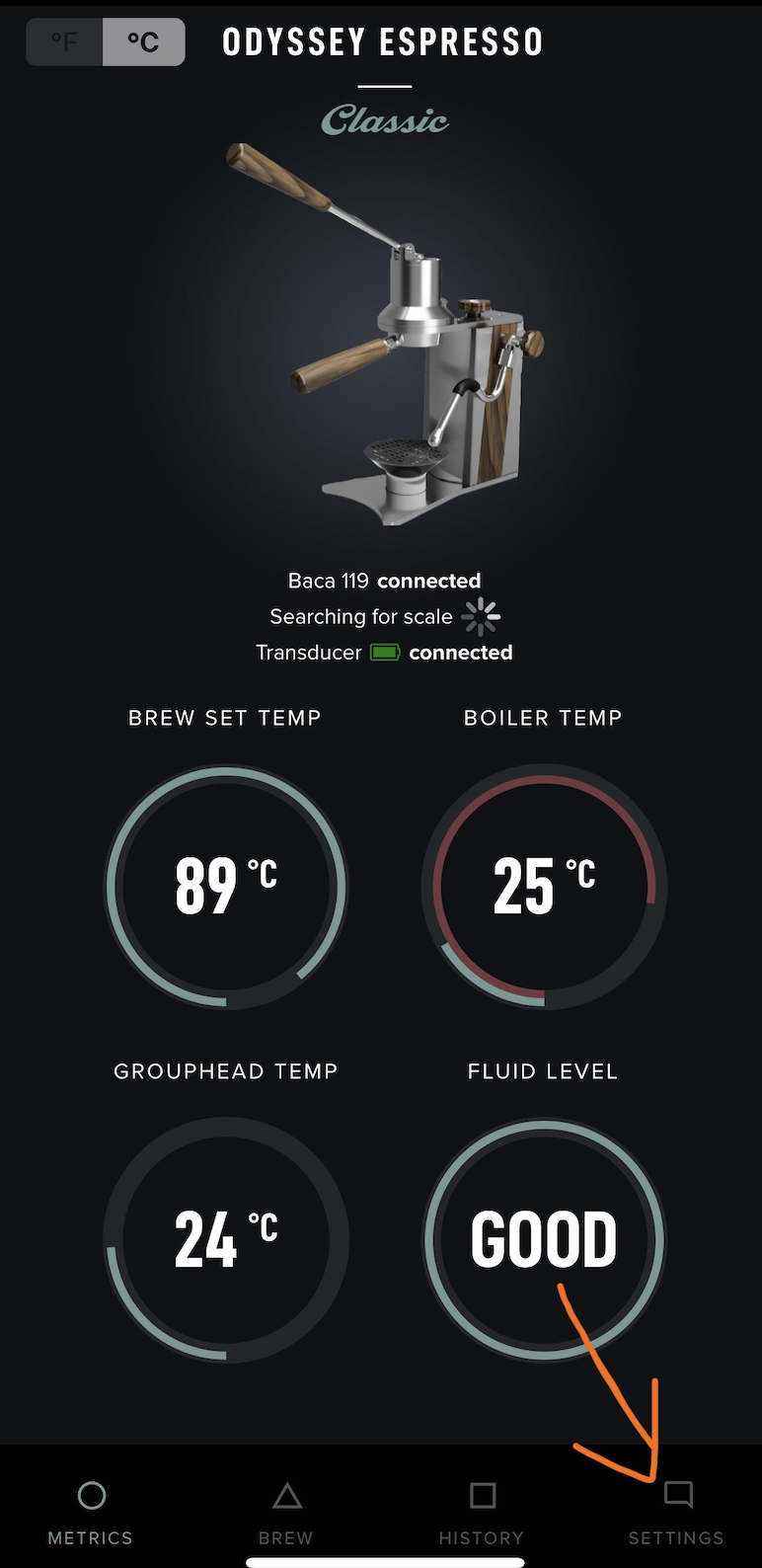
2: Tap on the Argos image
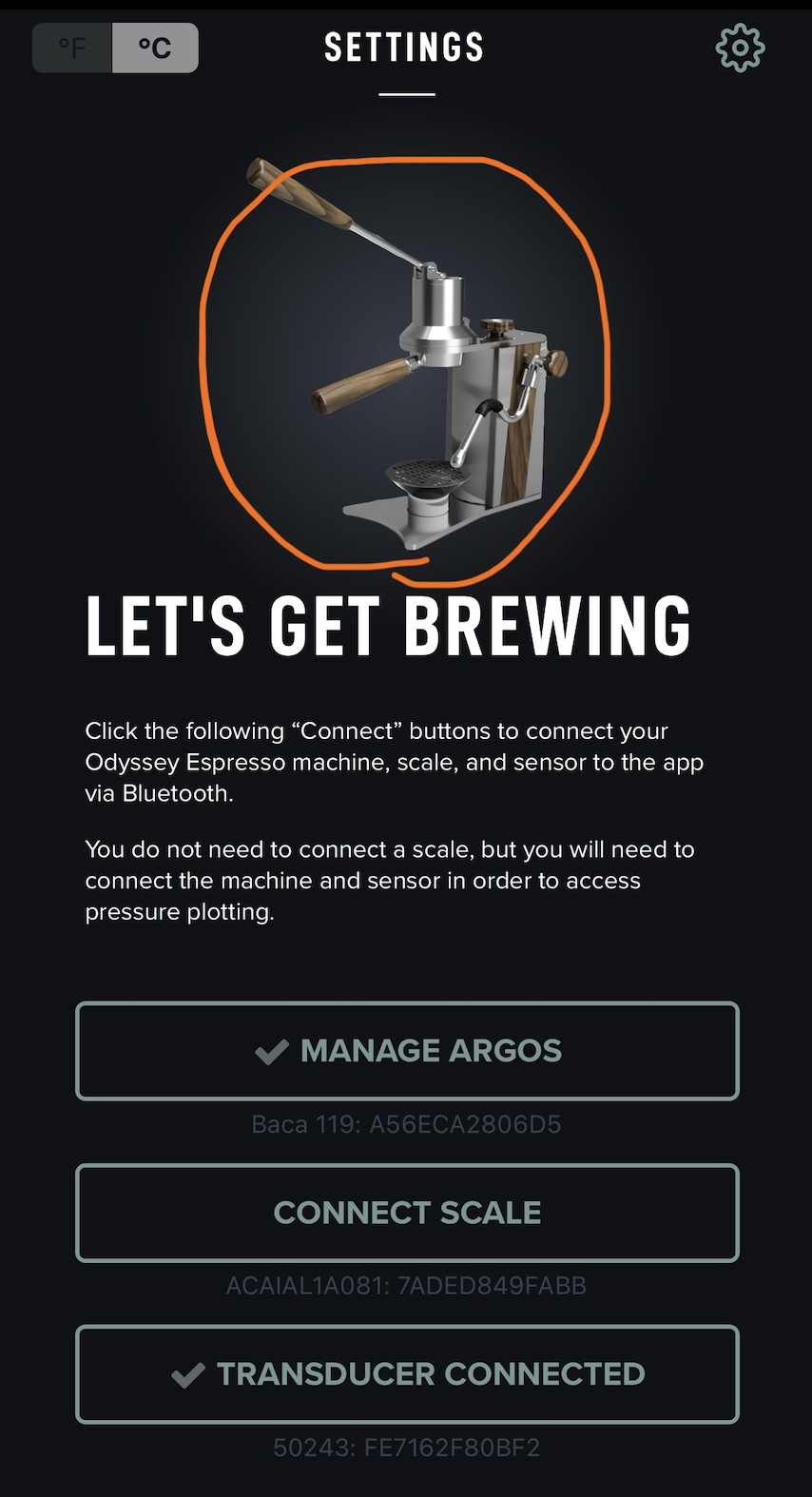
A pop-up will display your current app version.
Example -
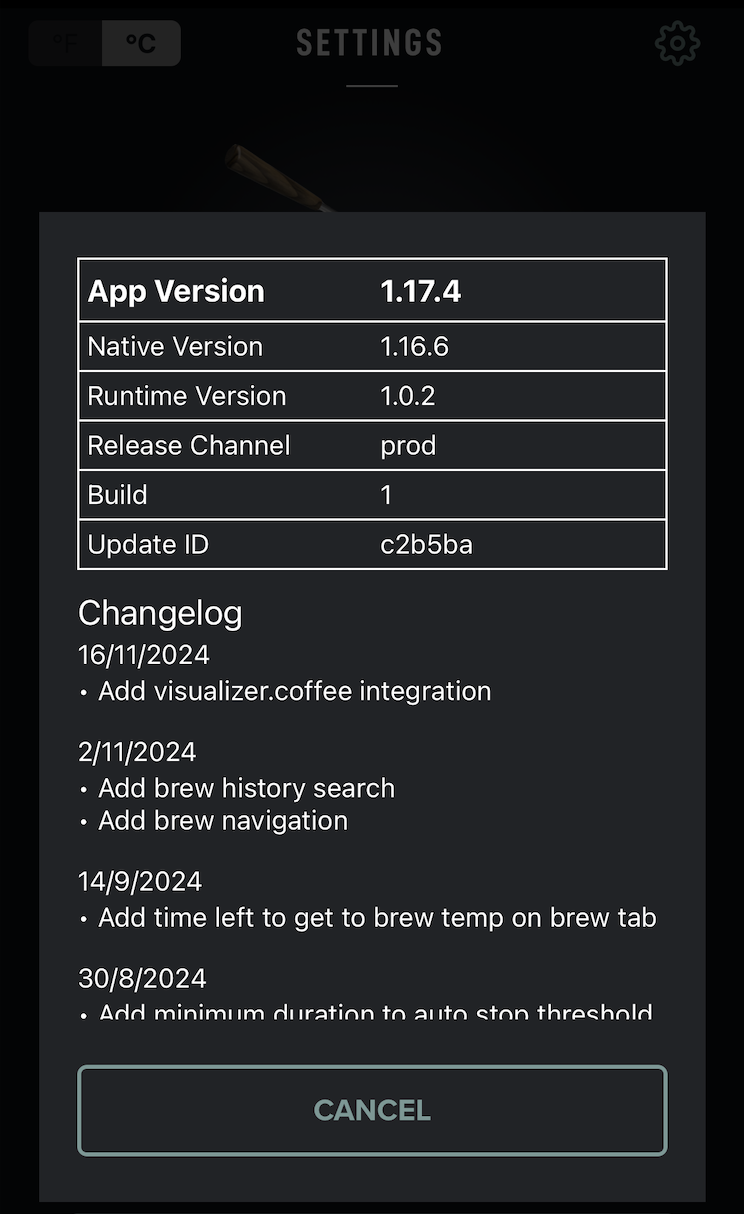
.png)